Most Applications will ask you to select which event days you would like to apply to attend. This is done after the first part of your application, after you pay any application fees and hit this initial blue submit button.
The example below is for an application with 5 event days as indicated by calendar days circlied in light grey. If you want to select every day, simply click on the dark gray Select All button circled in red below.
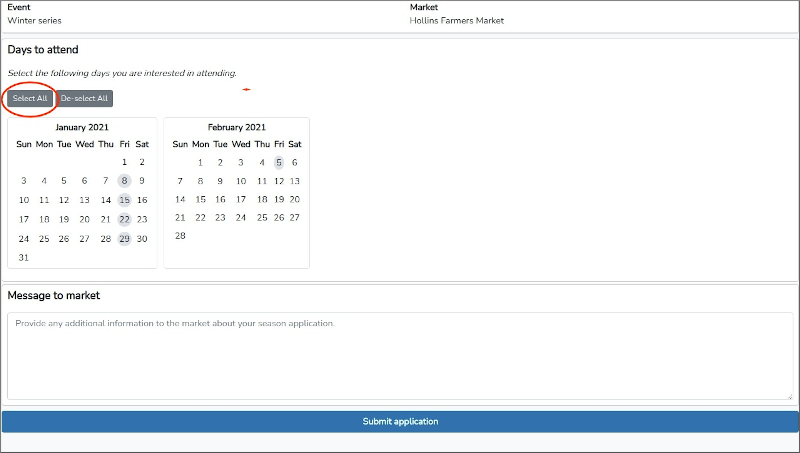
Doing this will select every available event day, turning them blue to indicate the selection.
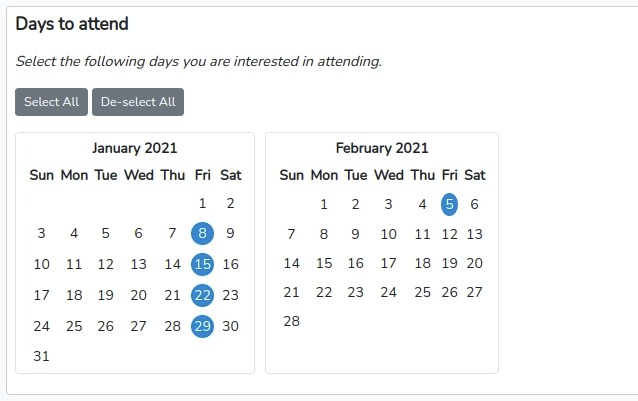
You can also select any combination of individual days by simply clicking on the gray circles. In the example below we selected every day except January 15th.
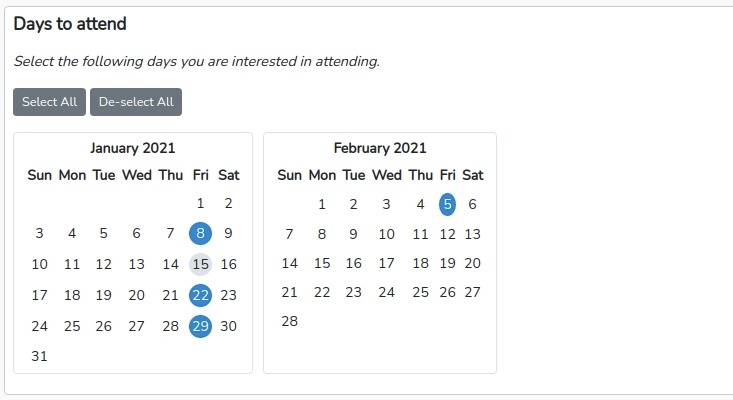
Once you have selected your event days for submission simply click the large but Submit application button at the bottom of the page.

Note, some applications will also include curated products. In this case, you will see a section to add products to your appication after the event day calendar selector and before he blue Submit application button.