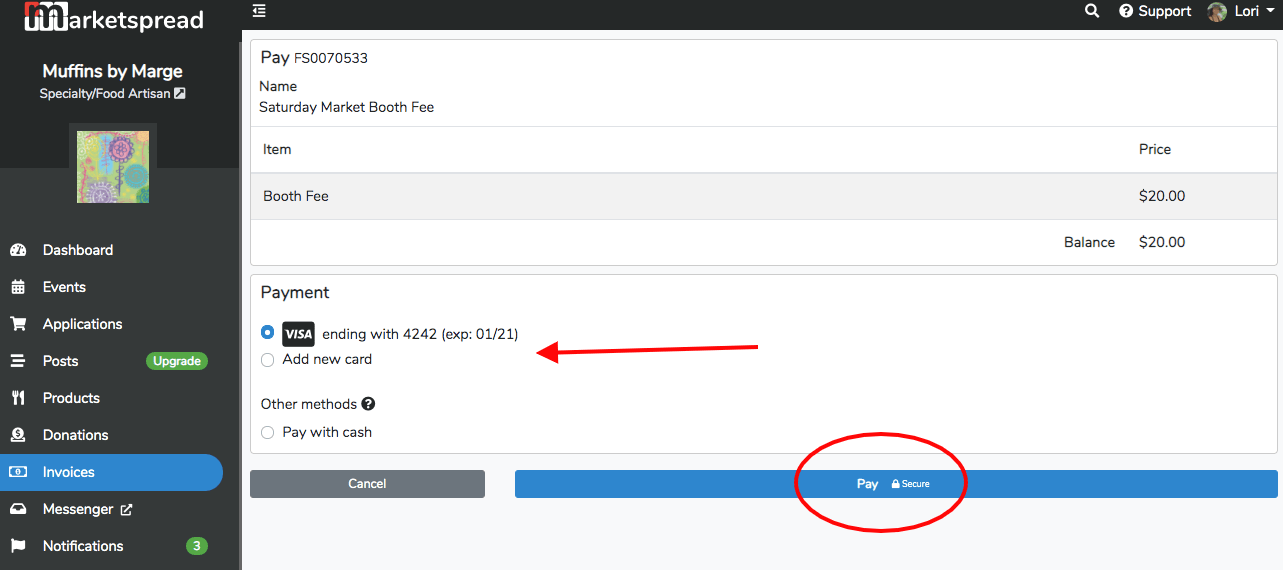This article will show you, as a vendor, how to pay an invoice through your dashboard.
First, make sure you are logged in to your account. Oftentimes, you will receive an email invoice from your market with a "pay" button. This button will not work unless you are currently logged into your account.
After logging in, click on your "dashboard" with the button in the top right of the screen.
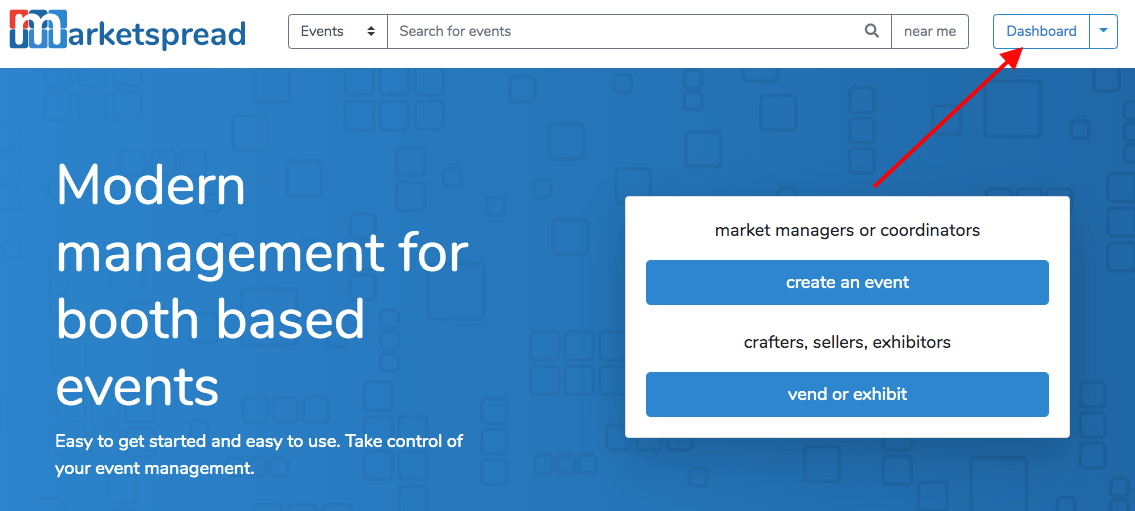
Any currently due invoices should appear on your vendor dashboard, so you can either click "Pay" right from your dashboard, or, to see all of your invoices, select "invoices" from the left hand navigation bar.
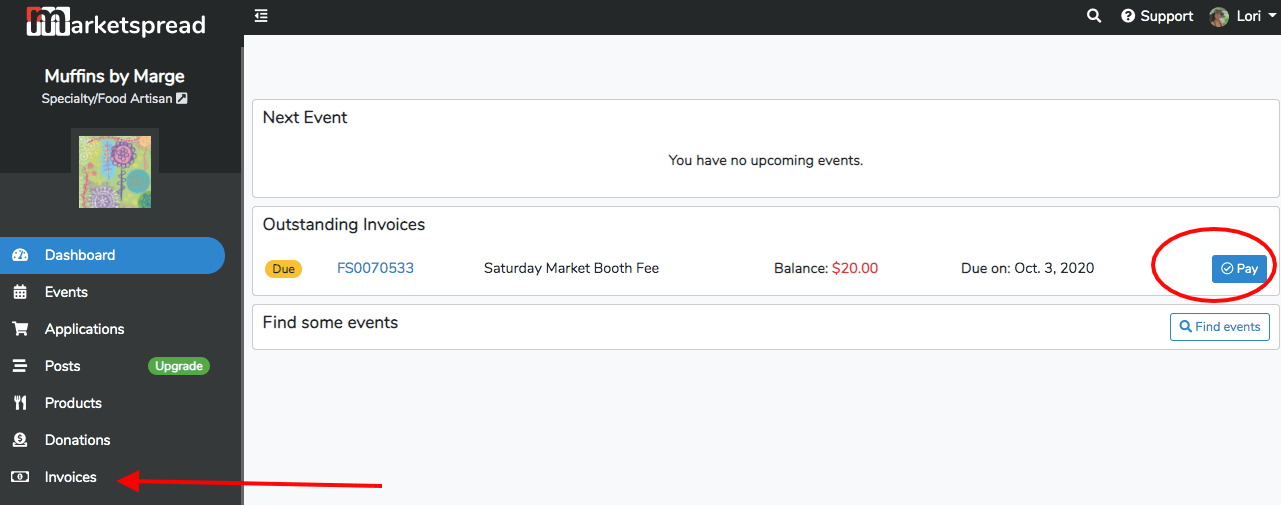
On the "invoices" screen, you will see both paid and unpaid invoices. To pay an invoice, simply click "pay" next to the invoice you wish to remit payment for.
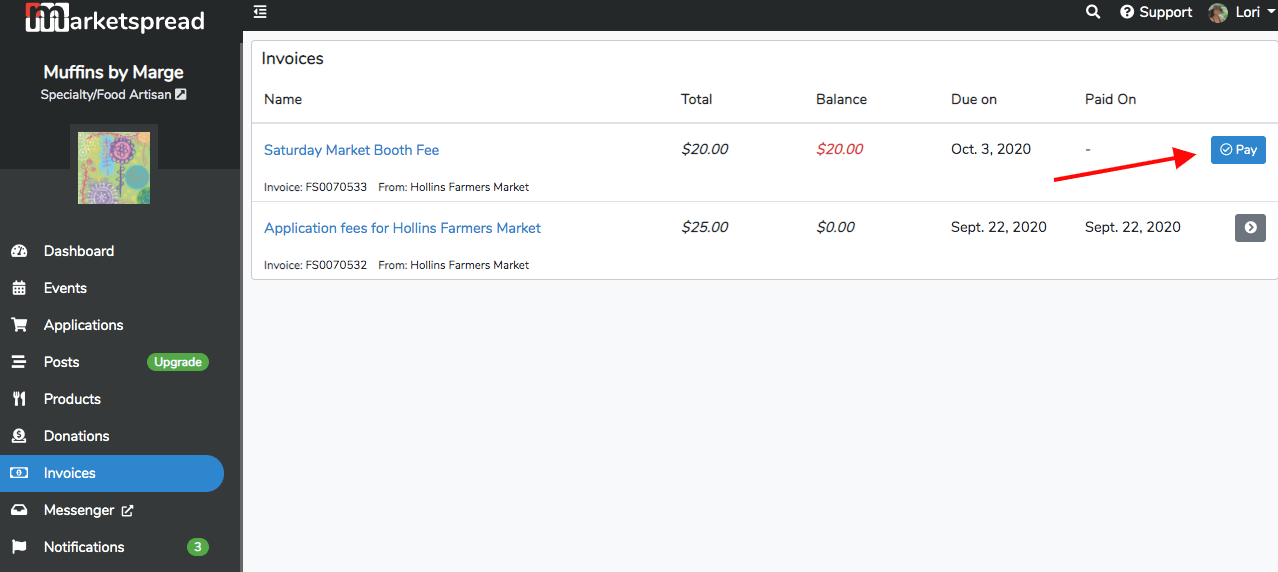
On the payment screen, you can select payment type from those allowed by the market, and then click "pay"