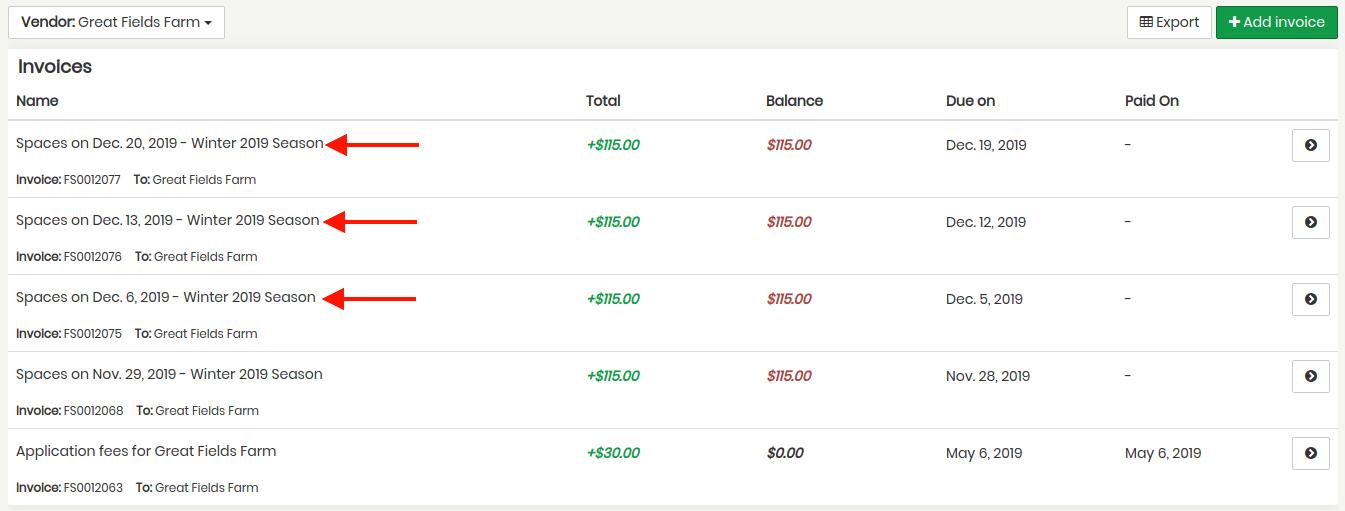Automated fees makes managing vendor payments quick and easy. To help streamline things even more, you to create and release all invoices for a single day in one simple step. Below is a screenshot of Scheduler with all invoices not yet created as represented by the little yellow dots. Remember that fees are automatic but releasing invoices to vendors must be done per-vendor or, as this article describes, per day.
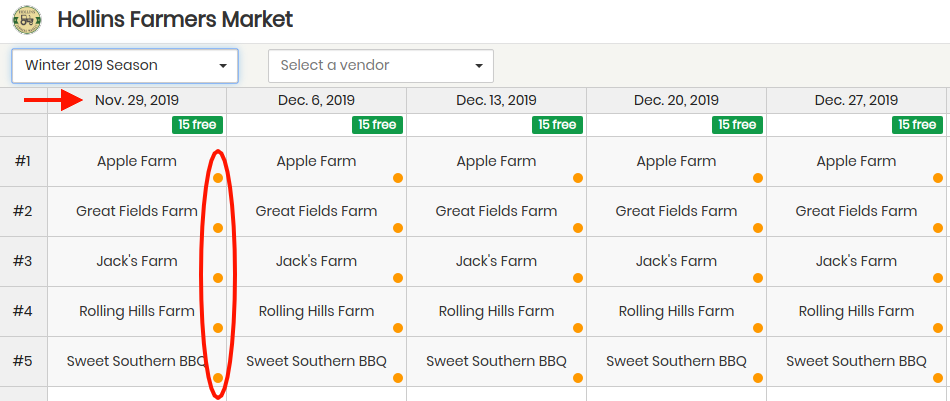
As an example of Great Fields Farm (in stall #2) you can see a list of their current inovoices below. Notice the only invoice listed is a $30.00 Application Fee that was paid on May 6th.

Going back to Farmspread Scheduler, to release all invoices for a particular day just highlight the corresponding column and right-clich (commnad-click on Mac). Then select Create all invoice(s).
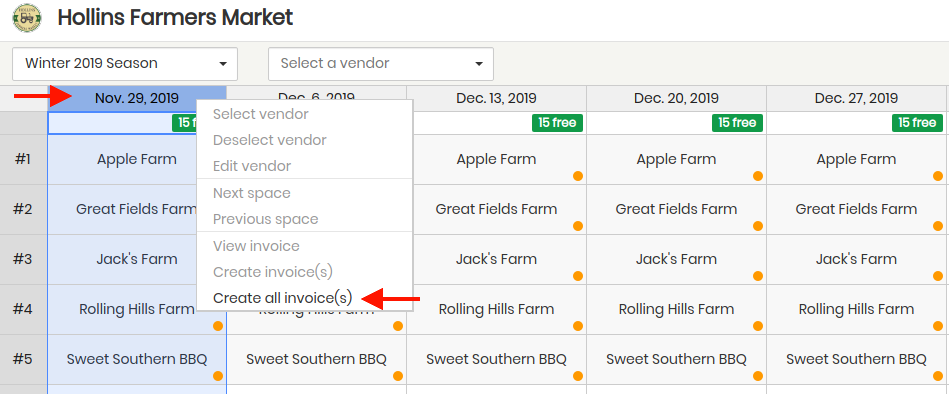
This will present you with an option to select the due date for all the invoices. You can select the event day as the due date of X number of days before the event. Once ready, click the green Create X invoices button at the bottom at the bottom right.
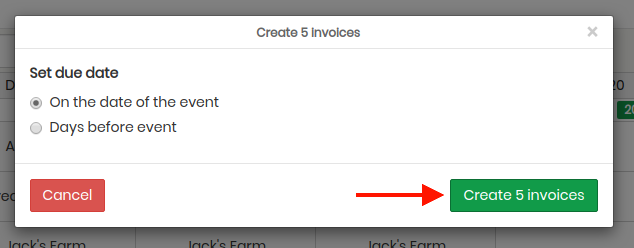
After that you will notice that all the yellow dots for that day are now blue. Blue dots mean a vendor's invoice is created and released to them. As the vendors start to pay you will notice the blue turn to green. In the event the invoices are late you will notice the dots turn to red.
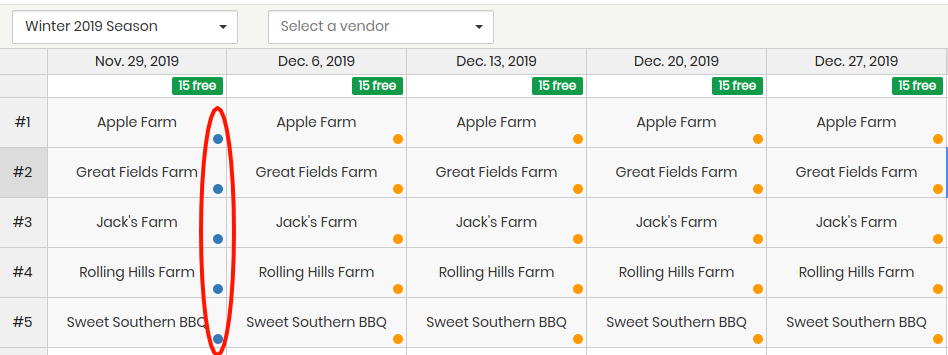 

Going back to your invoice listings (by selecting Invoices from your left-hand toolbar) you can see that the vendor Great Fields Farm now has the invoice for Nov. 29th event day listed. Once the vendor pays the invoice the balance will be updated and the Paid On field will show the corresponding date.
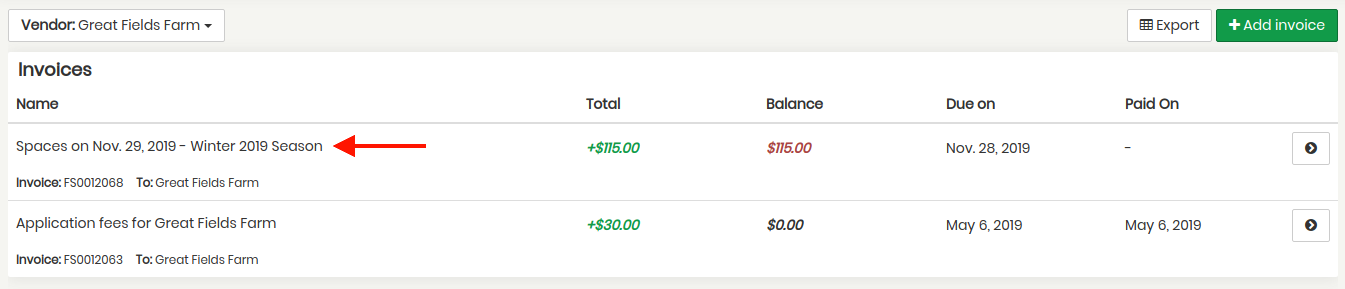
In the case that you want to create and release all invoices for multiple days just high all the day columns at the same time and right-click (command-click on Mac) and select Create all invoices(s).
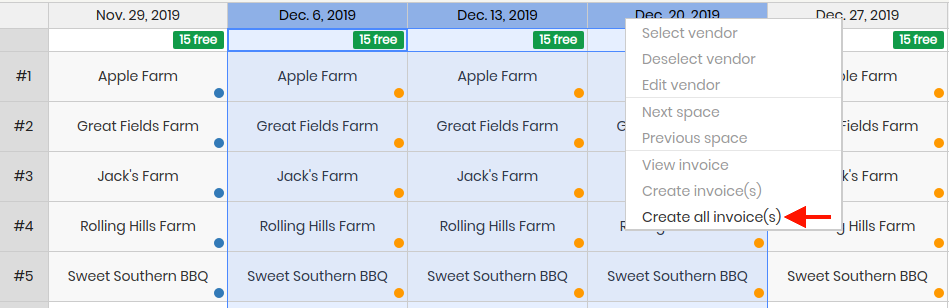
Going back to Great Fields Farm invoices you can now see the additional three invoices are listed (for: Dec.6, Dec, 13 and Dec. 20).